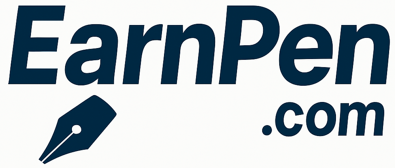How to screenshot on windows?
user - September 14, 2025
4 ways to screenshot on windows.
1. Using the Print Screen (PrtScn) Key
-
Full screen: Press
PrtScn. The screenshot is copied to your clipboard. Open Paint, Word, or any image editor and pressCtrl + Vto paste it. -
Active window only: Press
Alt + PrtScn. This captures only the current window. Paste it in an editor. -
Direct save to file: Press
Windows key + PrtScn. The screen dims briefly, and the screenshot is automatically saved inPictures > Screenshots.
2. Using Snipping Tool
-
Open the Snipping Tool (search in Start menu).
-
Click New and select the area you want to capture.
-
Save the screenshot directly from the tool.
3. Using Snip & Sketch (Windows 10/11)
-
Press
Windows key + Shift + S. -
Select Rectangular, Freeform, Window, or Fullscreen mode.
-
The screenshot is copied to your clipboard. A notification appears to open it in Snip & Sketch for editing.
4. Using Game Bar
-
Press
Windows key + Gwhile in a game or app. -
Click the camera icon or press
Windows key + Alt + PrtScnto take a screenshot. -
Screenshots are saved in
Videos > Captures.